 Hours of work to reclaim
Hours of work to reclaimHere's the first reclaimed material for the project...My grandfather gave us some acrylic 30+ years ago (not an exaggeration) from the steel mill he use to work at. Researching similar topics online seemed like no one had hope, claiming it'll crack when I try to work with it, I'll never get the paper off, etc... It did take HOURS of scrubbing, the best thing I found …
 A new paintjob
A new paintjobThe old case was a pretty busted black, and just wasn't going to fit with it's new hip purpose. I chose colors that would really bounce, with some inspiration coming from the Caterpillar of Alice in Wonderland.
 More cosmetics
More cosmeticsWith the new acrylic sides and flashy paint job, I went on a whim decision and thought I would try my hand at engraving acrylic for the first time. Most people seem to use their rotary tool, but I just so happen to have a pencil engraver at my disposal from my dad. Honestly I think it was much easier to use than my Dremel would have been, the Dremel seems to have a "…

I had planned to use some bubble stones in the resevoir of the hookah for a nice bubble effect. I used a standard air pump from an old aquarium setup and tapped into the AC outlet inside of the power supply while I was painting it. The same method is used in the computer aquarium that was entered in to the Dead Computer Contest here, this was my plan all along but he…
 The reservoir
The reservoirI made an acrylic box, also with 30+ year old acrylic but of 3/4". The box is 5.75" tall, 6" deep, and a little over 12" long, the size fills up most of the remaining space inside the case. The reservoir was glued together using JB Weld acrylic glue, and clamped together overnight. The lid is a separate piece of acrylic that sits on top. I drilled a hole in each co…
 Finale!
Finale!It took a solid three days for me to complete this project. Everyone is really wowed when I show them, but in all honesty, nothing was incredibly difficult. The project as a whole is something you kind of have to calculate on the go. Looking on the finished project now there is more I'd like to add and change as with any good project, but the YaHookah has been a co…


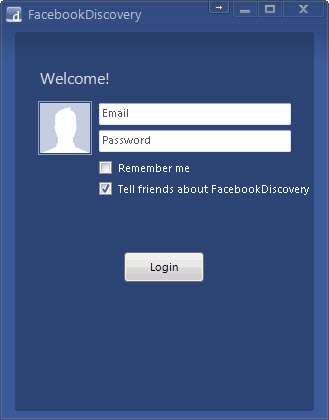
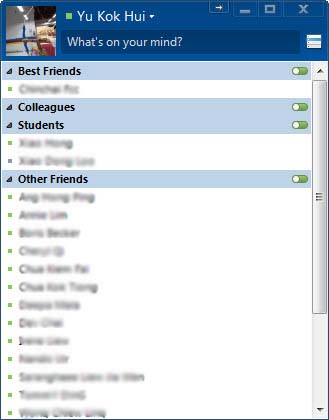
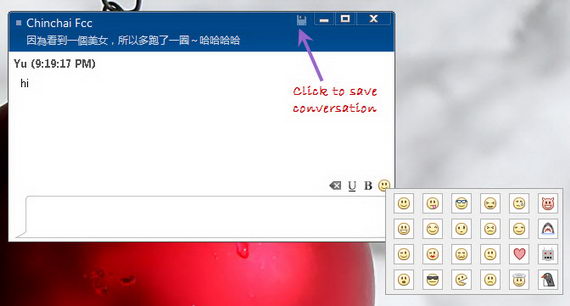
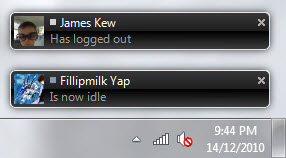
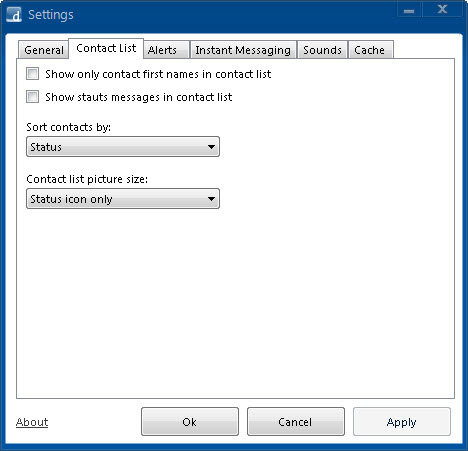


















 ,
,











